Measure Point Tree
In the tree you can search for measure points and time series. The subsequent shown pages allow to show, add, and edit:
Values
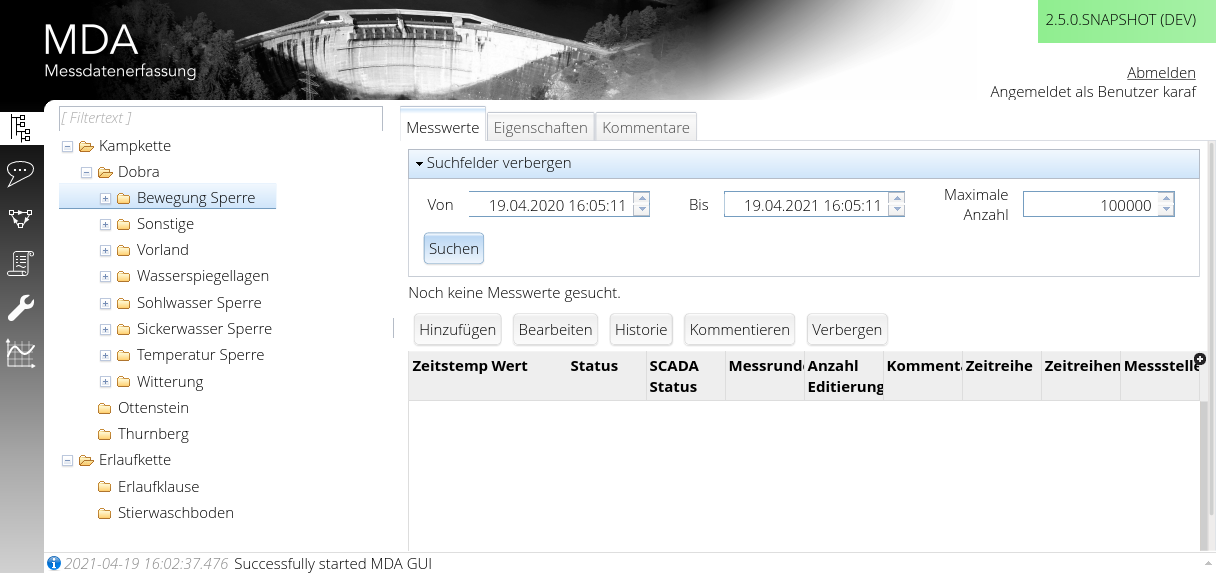 You can search the values of a time span. The max count reduces the maximum returned values, so that your browser supports the result.
You can search the values of a time span. The max count reduces the maximum returned values, so that your browser supports the result.
Features:
- You can order the data on any column.
- You may "add" or "edit" a value.
- After selecting a value you may view its history (if any).
- After selecting several values (best: you order on the timestamp and use caps+click) you can add a comment. You can hide data by this as well.
Measure Point Properties
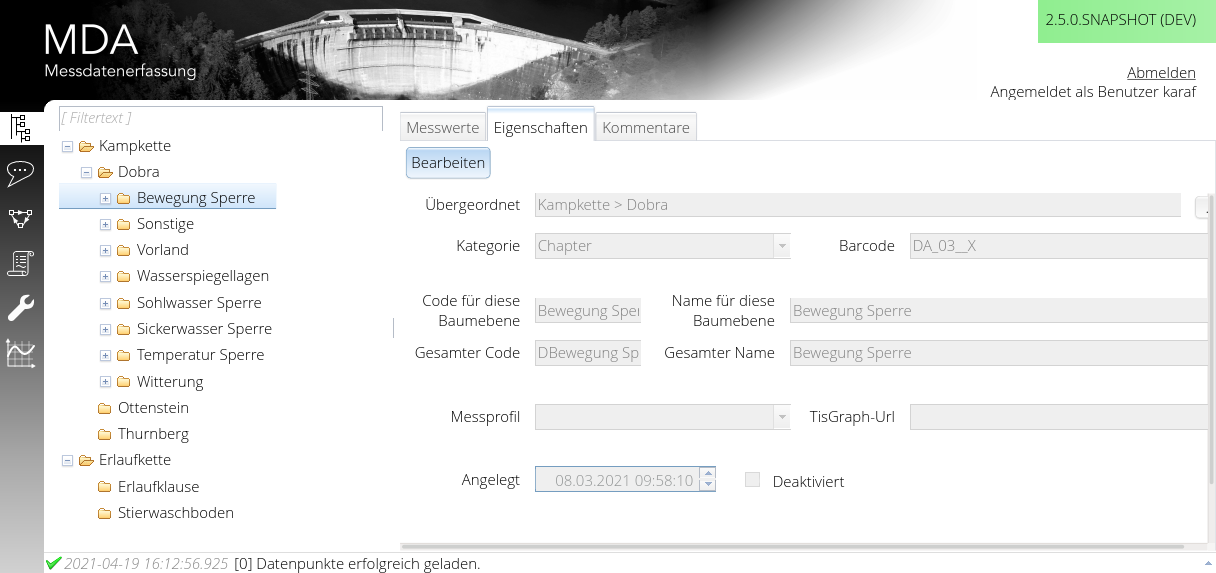 In this tab, you can change several properties of a given measure point.
In this tab, you can change several properties of a given measure point.
Under "Parent", you can select a different measure point to act as parent node to this one.
Changing the "Category" of a measure point currently allows different meta data properties to be set, and simply serves to order measure points.
"Bar Code" is an optional field which allows HWE units to jump to this measure point by scanning it. Time series can also have individual bar codes. This might be useful if there are multiple manually measured time series on the same measure point. It is recommended to set a bar code for a measure point in which manual measurements are being performed, and for all bar codes to be unique. If there are duplicates, only one MP/TS will be reachable by scanning it.
Of the four text boxes concerning code and name, only two are currently being used:
- "Complete Code" - servers as a unique identifier in the database
- "Name(this tree level)" - this is the name under which this measure point will show up in the tree, which can differ from the internal code.
The "Measure profile" determines how this measure point is measured in HWE.
The "TISGraph URL" is used to show this measure point in TISGraph for any protocol (e.g. daily or measure round protocol).
The creation date/time is shown, but can not be edited.
You are able to deactivate this measure point. This setting does not have much effect, currently. However, we are considering e.g. to remove deactivated measure point from the tree, among other things.
Comments
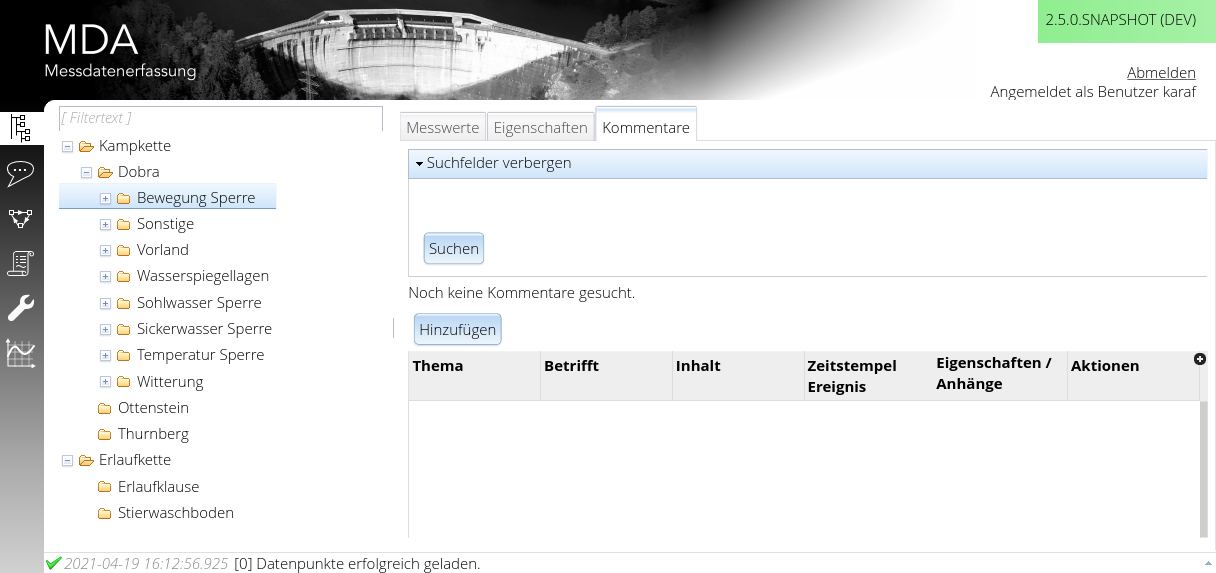
While the measure point / time series is preselected for the shown or added comments, this page is the same as described in Comments.
Time Series Properties
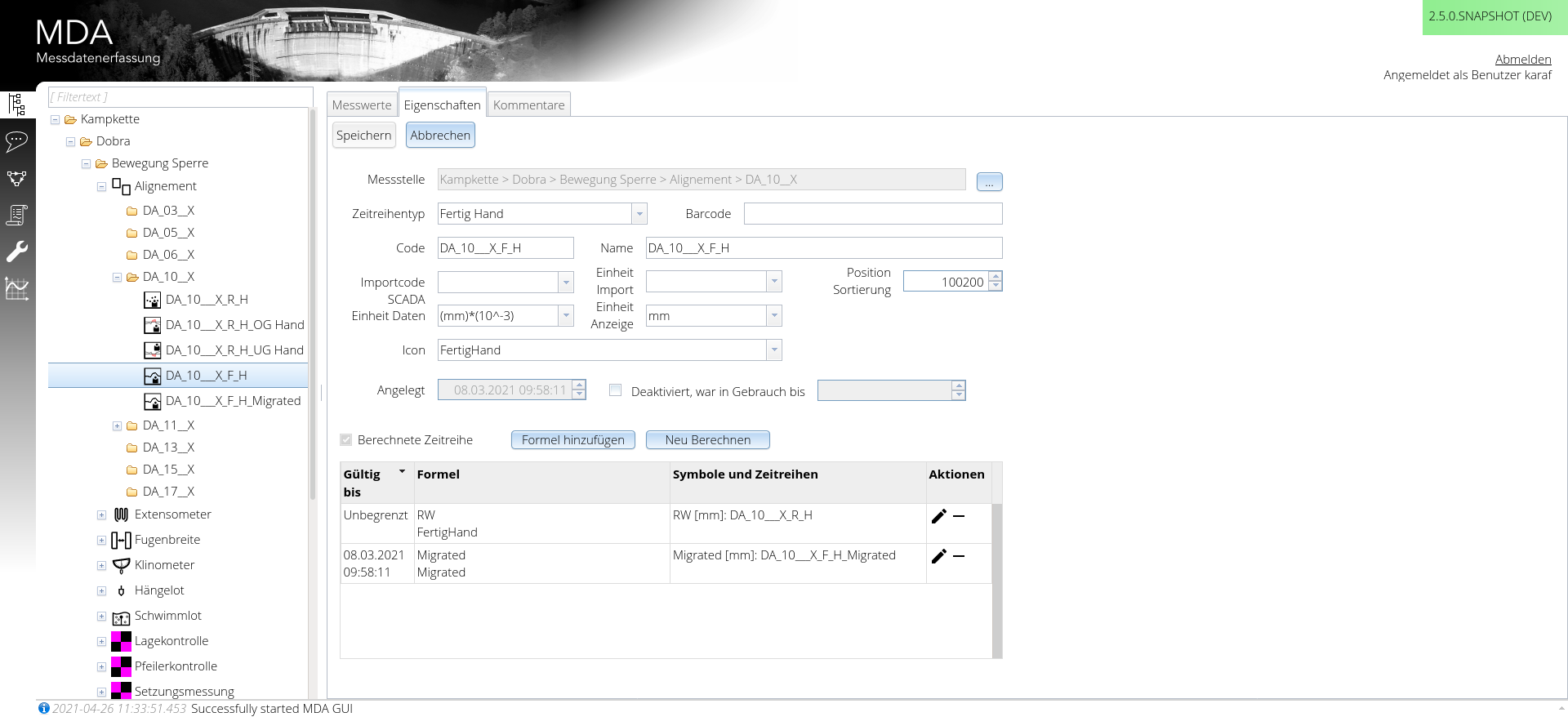
You can change the corresponding "Time Series" of this measure point.
Note: You should not do that for any calculated or by a formula referenced time series. We might disallow this possibility in future and our GUI is incorporating features based on this property.
Note: Currently, the change is not immediately reflected in the tree. Please reload the tree.
There are several "time series types" to choose, which you can create in Admin/TimeSeriesTypes. They are also used for measure definitions (for HWE).
The "bar code" is used for HWE, so that you can choose the correct time series by scanning the bar code in field.
The "code" needs to be unique across all time series in MDA. It is used for referencing a time series in TISGraph.
The "name" is used for the tree and some other view related prints. Does not need to be unique, unlike the code.
The "SCADA Import Code" is used to import data from a SCADA (or other external) system. Any readable list of choosable codes is used, but you can put any code of your own. The SCADA Import Code needs to be unique over all time series. The unit shown in the choosable list of the import codes is only an hint.
If you have set up the import code, you must choose an "import unit" as well. The data of the external system is read as being in the chosen import unit.
The "order position" is used to order the treeview according to specification. Any integer value is allowed. The higher the value, the lower in the list this time series will appear. More important time series could thus be given a lower value.
The "data unit" is the one the data is stored in, it is the minimal precision unit the data has. Data is stored as regular integers only, without floating point. Please refer to your data sensor's manual on how precisely they can measure.
The "display unit" is the one your users do want to see the values in (at least in MDA). For calculations, there is another unit you can choose from.
The existing units and unit conversions can be configured in Admin/Units&Conversions.
You can choose an "icon" for the tree view. Currently, the icons need to be created and added into our application's code.
"Created" can't be edited and just shows the date/time this time series was created.
Deactivating a time series does not currently have any effects, but may be added in the future.
Formula
If you have any formula set, the time series is considered to be "calculated".
Note: The values of a calculated time series are allowed to be completely wiped out by "Recalculate". There is a command line tool to recalculate all calculated time series. Do NOT set a formula if there are any manually measured or imported values as those would be wiped out.
Formulas have a date/time until which they are valid, so any data is calculated in this time frame only. This can be used to merge calculated time series with imported ones. There can only be one formula set as basis for a time series at any given time.
The symbols in the formula need to be set to time series inside the measure point of the calculated time series.
Deletion of TimeSeries
A time series is obviously never deleted, but marked for deletion, instead.
However, if you really want to delete any time series or measure points, you will need to consider several things.
- The time series values are allowed to be removed
- There is no formula referencing the time series
- TISGraph URLs might still reference the time series codes
- Deleted time series will break future measure rounds if any value is set/sent for the deleted TS.
- You will need to update the definition of all HWE instances (and open MDA instances) to reflect the removal.